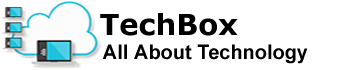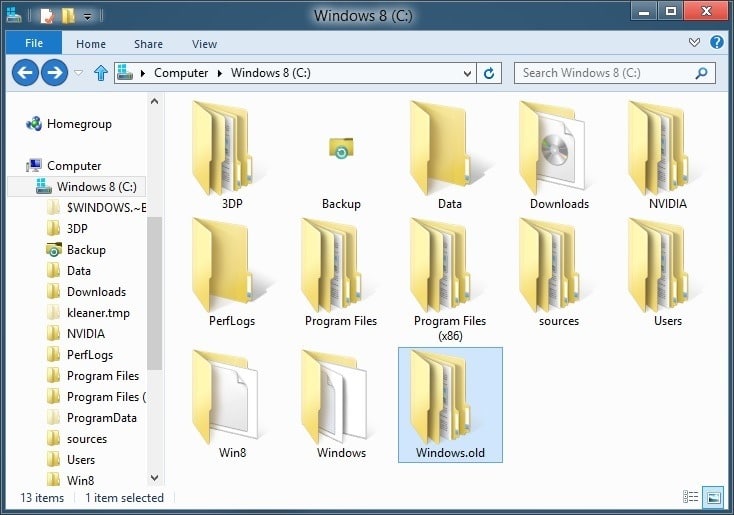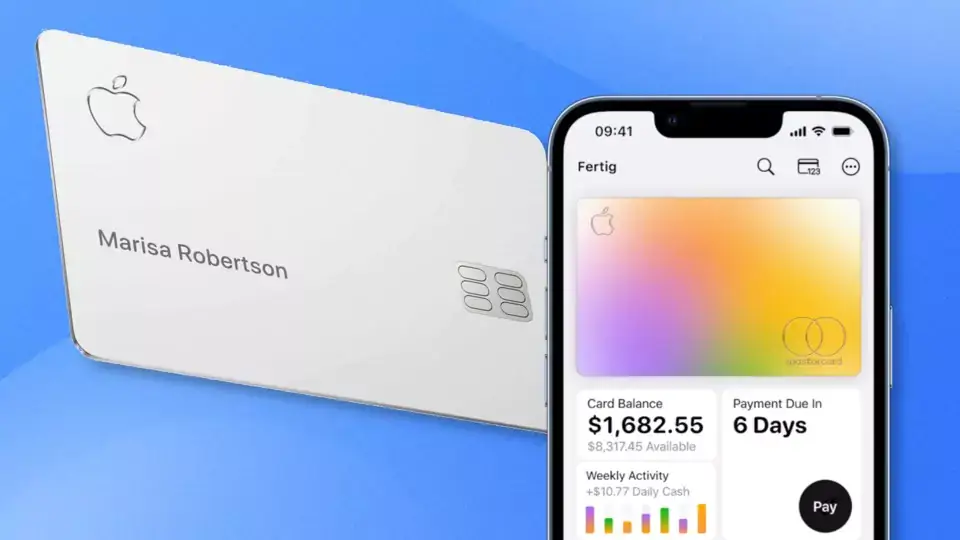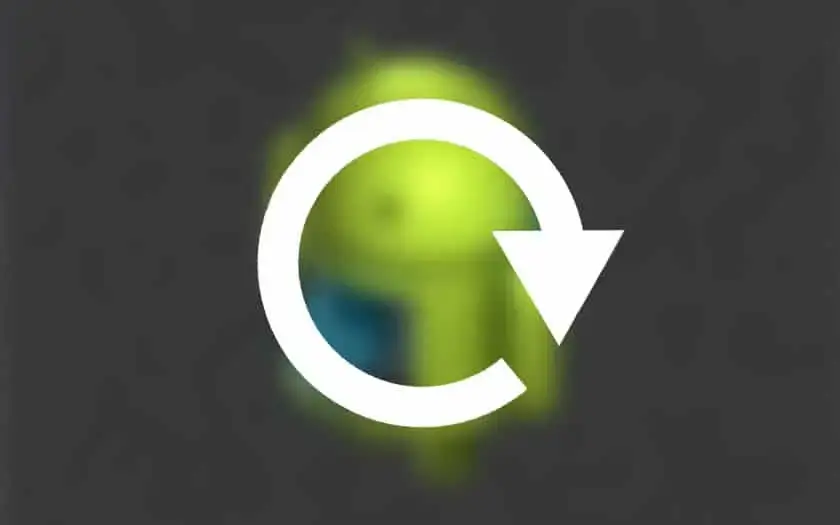You must have encountered the Old Windows folder on a very large size C drive. Once you know the size, you will definitely want to delete it.
In this article, I’ll explain what the Old Windows folder is and whether it should be deleted to free up hard disk space.
What is Windows.Old?
Windows.Old is a folder that contains a number of archive files from the operating system or old Windows, located on drive C.
The Old Windows folder will usually appear automatically after you upgrade your operating system.
In fact, the old Windows is used to restore the operating system if something goes wrong after reinstalling.
Although the goal is useful, the size of Windows.old is very large, so it takes up storage space. That’s why many want to remove the old Windows.
How to remove old Windows
If you think some old Windows files are useless and you want to delete them, of course, you can.
If you upgraded the operating system, old Windows files will be automatically abandoned in the new Windows.
How to remove Windows.old?
If you want to delete the old Windows, you can follow these steps:
Via Windows Storage Sense
Adding options to Windows settings and Windows settings is intended to help users have a comfortable experience when accessing the control panel.
There is also another option, namely the presence of a sense of storage, which is useful for very easy deletion of temporary files or even old Windows files.
This is what makes the computer’s storage space expandable.
How to delete an old Windows folder using Storage Sense is as follows:
- Open the Windows Settings menu.
- Then a new screen will appear, and you can select System.
- In this view, it is on the left, and select the Storage menu.
- If you are already in the storage sensor, you can click Free up space now.
- Wait a few minutes for the system to finish scanning or show files that can be deleted, such as old Windows.
- The files that can be deleted will then appear.
- Please check and select which files you want to delete.
- Then click Remove Files.
- Wait a few minutes for the system to inform you that the file was deleted successfully.
The process is complete.
Through File Explorer
The second way to delete old Windows is through File Explorer.
How to delete old Windows using File Explorer is quite easy, you just need to follow these instructions:
- Click the Start or Search icon.
- Then type “Disk Clean Up” and then press Enter.
- Once the program is open, you can select the Windows installation device to delete the old Windows directory.
- There could be another way, namely opening Windows Explorer, then right-clicking on drive C, then selecting Properties, and then clicking the “Disk Clean Up” button.
- If so, Disk Cleanup will automatically open a new window containing information about the files to be deleted.
- If the old Windows doesn’t appear, you need to dive deeper by clicking the “Clean system files” button.
- Then wait for the old Windows directory search system to be found.
- A list of unwanted files that can be deleted will then appear.
- Please mark the files you want to delete, including “Previous installation (s) of Windows.
- Then click the OK button to begin the process of removing old Windows and other unwanted files.
- If you are prompted for approval, please click the “Delete Files” button.
Wait until the process is complete.
* Please note that the folder functions as a backup that has been deleted. Therefore, if a system error occurs, you cannot restore the old system.