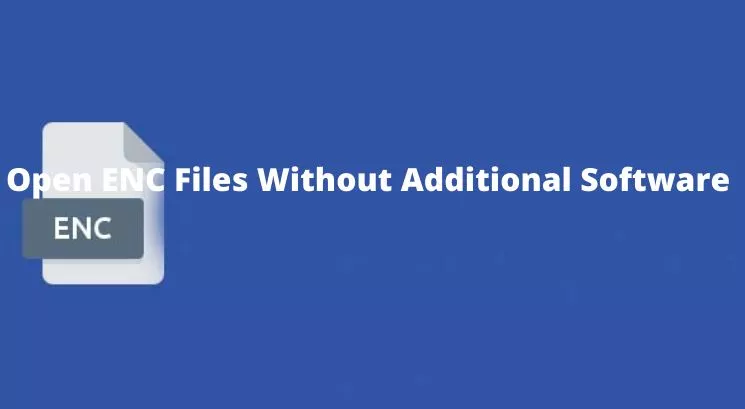Have an ENC file but can’t open it? See the explanation of this article to find out how to open it.
Computers or smartphones have different types of files that are marked with a specific format or extension.
For example, there are doc files or documents that can be opened via computers and smartphones, apk for android applications, and compressed files in the form of zip and rar, the exe format is a file that can be launched directly.
In addition to the above formats, it turns out that there are still several types of file formats that have protection in them, so they can not be opened in the usual way and require additional software to open them.
What is an ENC file?
ENC means encryption, which is a format for one type of file.
So the ENC file is a type of file that receives special protection from the author in order to avoid viruses and minimize piracy.
The ENC file contains confidential data that cannot be accessed by anyone, either online or offline.
For example, configuration files from WhatsApp or other chat applications.
In essence, an ENC file is a type of file that is secure and cannot be opened in the usual way.
ENC files can be opened via laptop and Android in several ways.
Keep in mind that you need to be careful when opening it. Because if it breaks, the data cannot be displayed and read. That’s why we need a special way to keep the enc file intact when opened.
If you do not know how to open it, it is best to follow the guide below.
How to open ENC files on a computer (laptop)
Windows 10 users are actually easier. Because Windows 10 is equipped with a file extraction feature that has existed since the first time you installed Windows.
So ENC files can be opened directly through File Explorer without the help of additional software.
For the full method, please follow the following guide:
- Open the File Explorer at the bottom left.
- Then open the folder where the enc file is stored. If it’s still on your smartphone, you need to move it to your laptop first.
- Then hold the mouse cursor over the enc file.
- Then right-click and select the “Send To” option.
- Then click the “Compressed (compressed) folder” option.
- In addition, the enc file will be changed to “.zip” format.
- For example, the file “test.enc” will change to “test.zip”.
- Once the formatting process is complete, please open the zip file by extracting it.
- Right-click on the zip file, then select “Extract Files …”.
- Then click OK.
- Then there will be a new folder that contains the enc file.
- Done.
How to open ENC files on Android phones?
ENC files can also be opened directly via Android smartphones. But an additional application is needed to open it.
In this article, I recommend 2 apps that you can use to open enc files on Android phones in an easier way.
Using ZArchiever
- Please download the ZArchiever app via Playstore.
- Open and run the ZArchiever application that is installed.
- Once the application is open, please find the location of the ENC file to open.
- If you found it, please click on the ENC file once.
- Then a few menu options will appear, please select the “Retrieve Here” menu.
- Once the extraction process is complete, the ENC file can be opened.
- Done.
Using RAR
- Open the Play store, then search for the RAR application.
- If you find it, just download and install the RAR app.
- Open and run the RAR application.
- Then open the folder where the ENC file is stored.
- Then press the enc file.
- Then select the menu opened with RAR.
- The ENC file will then open automatically.
- Now you can open and view the contents of the ENC file only with an Android smartphone.
So you don’t have to worry about moving the ENC file back to your laptop.