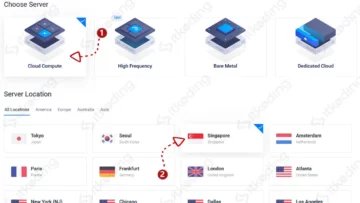How to Install Ubuntu Server 20.04 on a VPS
When a blog or website has quite a lot of visitor traffic and the web hosting can no longer handle it because it is slow, then VPS can be a solution. A VPS can be seen as an upgrade from web hosting with larger resources.
There are many VPS providers on the internet right now, but the most popular ones with low prices that I also use are Vultr and DigitalOcean. Well, in this Ubuntu Server tutorial, I will share how to install Ubuntu Server 20.04 LTS operating system on Vultr and DigitalOcean VPS. Generally, every VPS provider has an OS installation feature that is very easy to use with just a few clicks.
Installing Ubuntu Server 20.04 on VPS Vultr
Vultr is a very popular VPS provider and is usually used by bloggers or webmasters in Indonesia. Vultr has several data centers located in 10 countries. But so far they have no data center in Indonesia. Usually, Indonesian bloggers choose a data center in Singapore if their target website is users in Indonesia.
The following is how to install the latest Ubuntu Server 20.04 LTS on a VPS server from Vultr.
1.Log into the Vultr Members Area.
2. Click the plus + button, then select Deploy New Server.
3. Select the type of VPS you want to use. There is a simple VPS that is Cloud Compute. There is also a more expensive fast VPS (high CPU clock speed + NVME SSD) which is high frequency. Stick to your budget.
4. Select the Data Center location under Server Location. You can select Singapore if the target website visitor is Indonesia. Or choose another according to your target website visitors.
5. Select Ubuntu 20.04 x64 on Server Type.
6. Select storage, CPU, and RAM specifications under Server size. Consider your needs and budget.
7. Enter the desired hostname and label in Server Hostname and Label.
8. Click Deploy Now. Wait for the installation process to complete in about 5 minutes.
9. Once done, click on your server. The IP address and root password information will be available there and will also be sent to your email. You can log into the VPS server through SSH software such as PuTTY for Windows users. Please change the password and make server settings as needed via SSH.