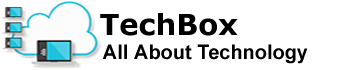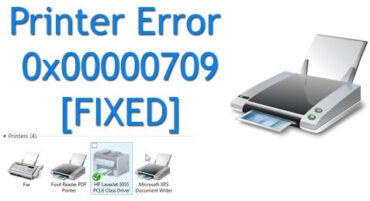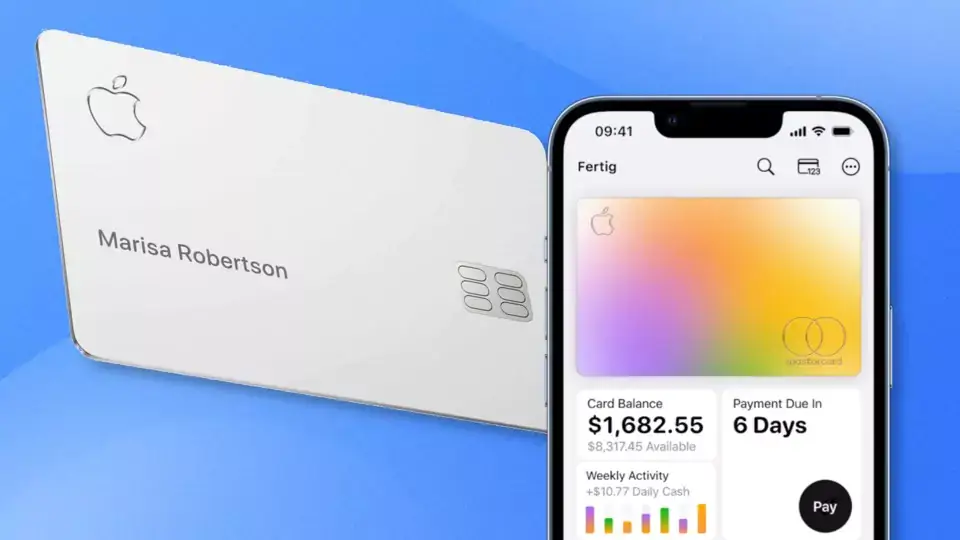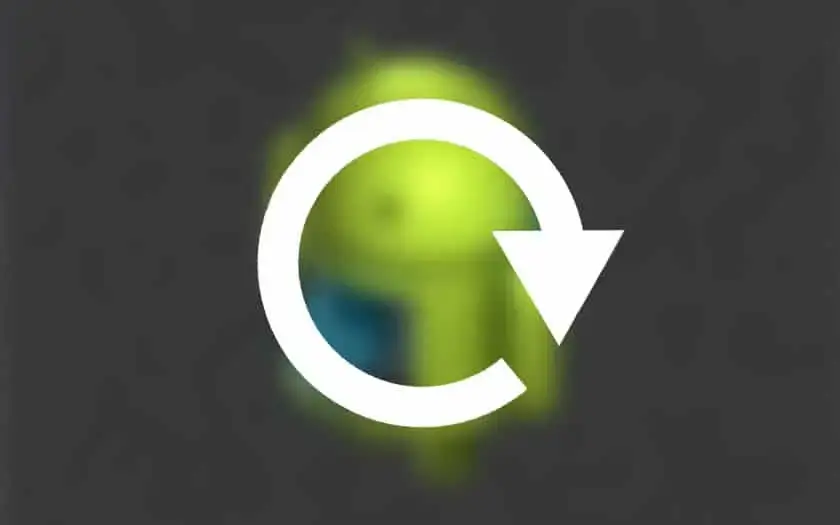How to fix printer error 0x0000709 in Windows 10
Error 0x000000709 is a problem that occurs in Windows 10 related to printer sharing. This issue causes users to be unable to connect to the printer, so they cannot print documents using printer sharing. The error is indicated by the error message “Windows could not connect to the printer. Check the printer name and try again. ”, when you right-click, connect to the printer. The error message may also be a warning that the operation could not be completed (error 0x0000709) when double-clicking the printer.
Printer error 0x000000709 is caused by a Windows 10 update error with code kb5006670. PCs or laptops that do not update Windows with code kb5006670 do not experience this problem. In fact, this is not the first time this has happened. In the previous update, kb5005565, error 0x000011b also appeared, which was quite disturbing for users, especially office technicians. So how do we solve it? We just need to uninstall the update.
How to resolve printer error 0x0000709 in Windows 10
- Click on the Start menu in Windows 10.
- Select Settings.
- Select Updates and security.
- Click View update history.
- Then click Uninstall updates.
- Look for Security Update for Microsoft Windows (KB5006670) and click it to select it.
- Then click Uninstall.
- Then select Yes to confirm the uninstall.
- Restart your laptop or computer by clicking the Restart Now button when you’re done.
Once the restart process is complete, we can try to connect to the printer and then use it as usual.
Over the past few days, since October 13, many Windows 10 users have experienced the error 0x0000709. In fact, this problem has also been around for a long time, but recently it has become popular. According to the explanation above, the cause is security update KB5006670.