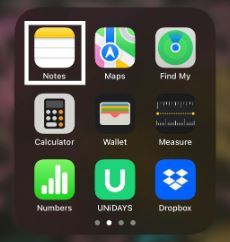I want to scan my diploma, but I don’t have a scanner. Take it easy, because your smartphone can be used to scan different types of documents.
Soft ID cards, diplomas, family cards, and other securities are often needed for certain purposes. To get the digital file format, we need to do a scan with a scanner. But now we get convenience, because the document can be scanned with a smartphone, whether it’s Android or iOS. So it can be done anywhere and for free. In addition, the file will be stored directly in the smartphone’s memory.
How to scan documents with an Android phone
For users of Android mobile phones such as Xiaomi, Samsung, Oppo, Vivo, and other brands, you no longer need to get confused when you want to scan documents.
Because it can be done directly from an Android phone using the following selected applications:
CamScanner Pro
How to scan documents on an Android phone using the CamScanner app is as follows:
- Make sure your Android phone already has the CamScanner app. If not, please download it first via Playstore.
- Then open and launch the CamScanner application.
- Once the app is open, please tap the camera icon.
- Then go to the document you are going to scan.
- Make sure the lighting conditions are bright enough for the document to be clearly visible from the camera.
- If so, press the camera button to take a photo of the document.
- Then adjust the shape and size. The scanned document will appear and can be rotated left and right to adjust the size.
- If so, click the checkmark icon to save the scanned document.
Done, the document will be saved in PDF format.
Google Drive
In addition to being a storage space, Google Drive turns out to have document scanning so it can be used to scan online documents on a mobile phone.
How to scan documents online on an Android phone using Google Drive is as follows:
- Open the Google Drive app. If you do not have it, please download it and install it via Playstore.
- Then click the Add button (icon + sign) at the bottom.
- Then press the scan menu (camera icon).
- Then go to the file with the document to be scanned.
- Press the camera button to take a photo, then press the checkmark icon.
- At this point, you can edit the image that was taken, such as cropping, rotating a page, changing color or black and white, and more.
- If so, please click the checkbox in the lower right corner.
- Then name the file.
- Then click Save to save it.
How to scan documents with iPhone
How to scan documents on iPhone is even easier. Because there is already a default application that has a function for scanning documents. So there is no need for additional help to apply.
- Open the Notes or Notes application.
- Click the pencil contact icon in it to create a new note.
- Click on the circle with the (+) sign in it.
- The menu appears above your keyboard in this menu, then click the circle with the (+) circle in it again.
- Select Scan Document.
- Place the camera on your phone on the document to be scanned. The notes will automatically focus and take a picture of your document, or you can control it manually by tapping the shutter button yourself.
- The Notes app will then give you the option to save the scan or do it again.
- At this point, you can make adjustments, such as cropping or rotating the image.
- If you have, be sure to save it by clicking the Finish or Finish button in the upper left corner.
- Done.
These are some of the methods you can use to scan documents using a smartphone.
How to scan through HP is very convenient to use when you are in an important situation and requires fast time to receive document files.
If you want to get the best quality scan results, you still need to use a scanner.