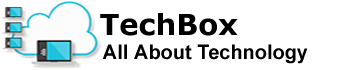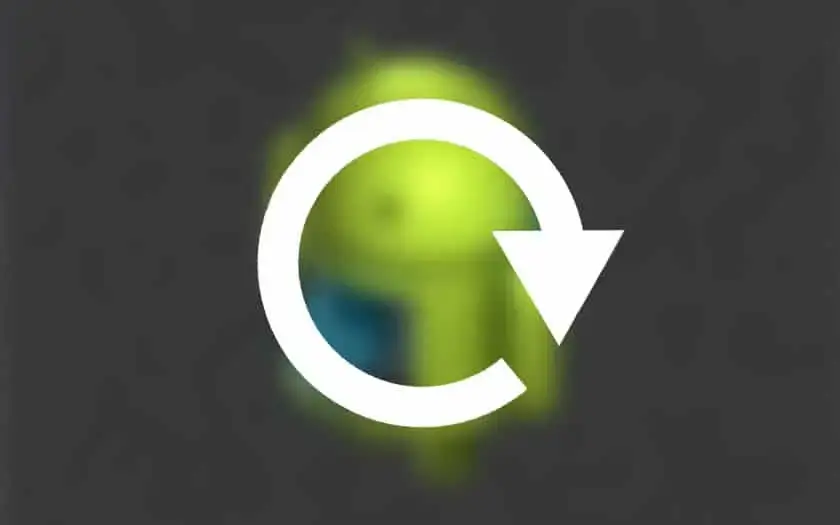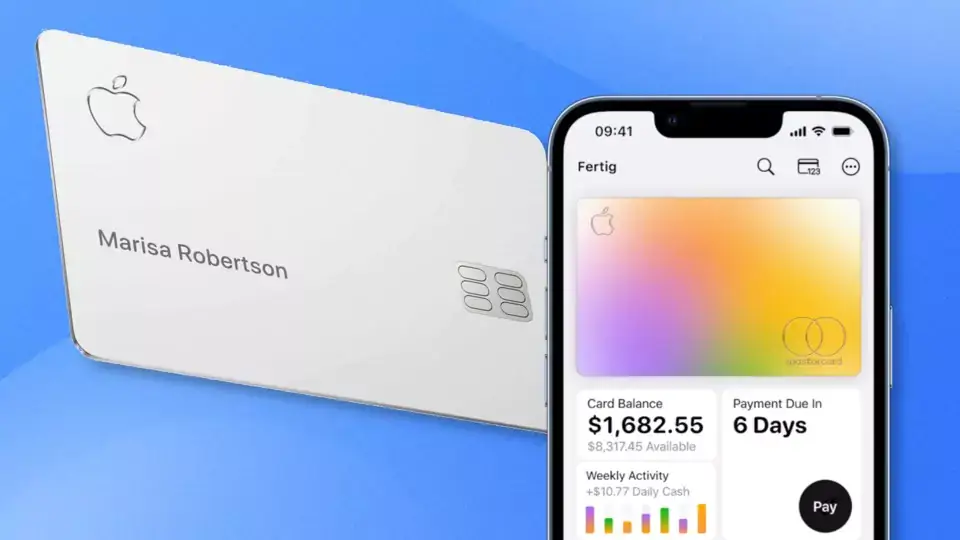How to restore your Android smartphone to factory settings? Whether you want to unroot your smartphone, sell it, or give it a second life, restoring the factory settings is a method as radical as it is infallible. However, you should know that this has the effect of erasing all the data on the smartphone! It will therefore be necessary to back up everything if you still have some important files and contacts. Follow this quick tutorial to reset your Android smartphone in a snap!
An update failed? Do you find your smartphone too slow? Do you want to part with your smartphone to sell or give it away? There are many reasons for wanting to reset your smartphone and the process is very simple. Here is a guide to walk you through the steps to factory reset on an Android smartphone.
HOW TO RESTORE ANDROID SMARTPHONE TO FACTORY SETTINGS
To restore your Android smartphone to factory settings:
- Back up your smartphone (the procedure will erase all data!)
- Go to Settings or Settings > System
- Click Reset or Reset
- Tap Factory data reset or Restore all settings then confirm with your password or pattern
- Touch Erase everything to erase all data on the device’s internal memory
- Restart the smartphone
At the end of these steps, your smartphone will be in the same state as the day you bought it. You can very easily restore the data you had backed up, and if you sell it, the buyer will have the impression of a new product. Normally if you have selected the “Erase everything” option and you have thought of removing the SD memory card, there is no risk that the new owner will come across photos of you or personal data.