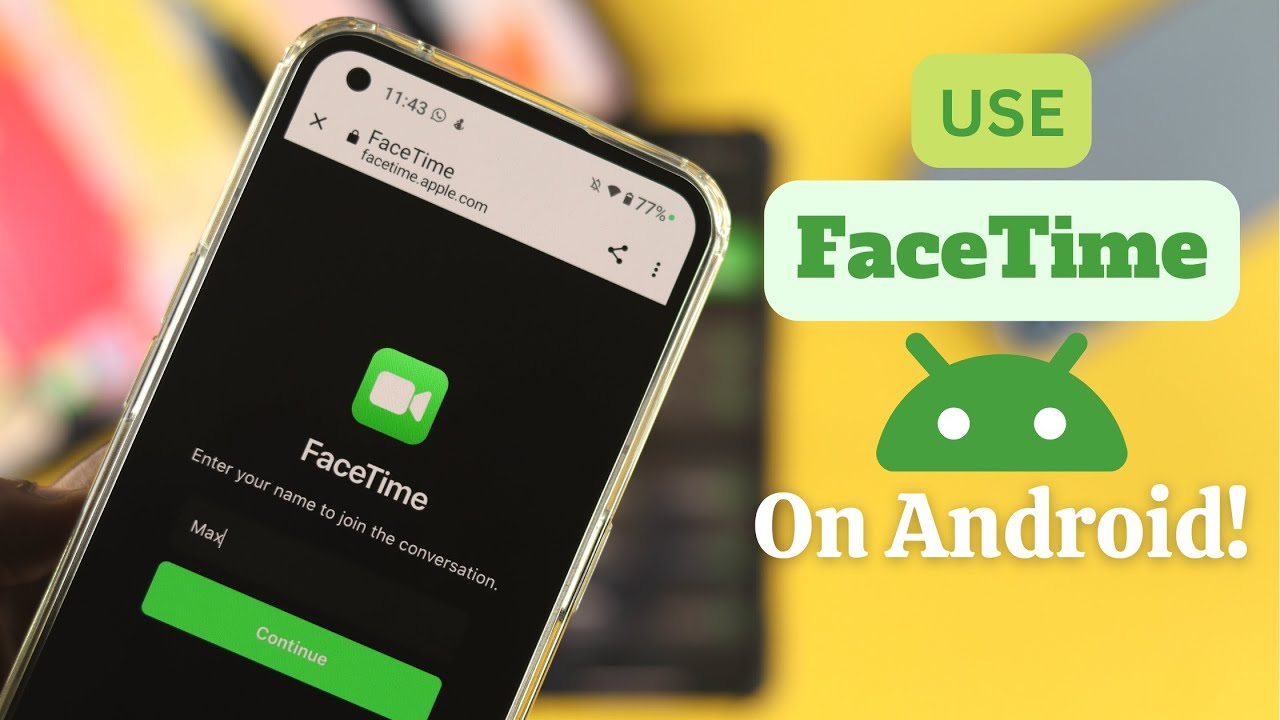How do you use Apple’s Facetime without an iPhone? We’ll show you how to use the service with Android – without installing an app.
Do you have an Android smartphone but want to call someone else using Apple’s FaceTime? We’ll show you how it works – explained step by step.
All you need is an Android phone with Google Chrome, a stable internet connection, and an iPhone user on the other end.
Can you use FaceTime with Android?
Yes, FaceTime can also be used with an Android phone. Apple has released some of its software for this. Not a matter of course for the company from Cupertino.
However: FaceTime on Android can only be used with a small detour and has some limitations. Simply downloading the app and getting started is not possible.
If that puts you off: At the end of the article there are a number of alternatives to FaceTime that you can use with both Android and iOS without restrictions.
How to use FaceTime with Android
Received a link from someone inviting you to a FaceTime call?
Then the best thing to do is:
- Click the invite link to open it. Make sure that the link opens in Google Chrome.
- Enter the name you would like to appear as in the FaceTime call.
- Allow FaceTime to access your microphone and camera.
- Click
Join
and wait for the other person to let you join.
Invite Android users to FaceTime: Here’s how
You’re at the other end of the line and want to know how to invite Android users to your FaceTime call.
If you know how to do it, it can be done in just a few steps:
-
- Starts a FaceTime call as usual.
- Click on the button that creates a link to the video chat.
- Sends the link to one or more Android users via email or messenger service.
FaceTime with Android: What works – and what doesn’t
Not all FaceTime features can be used on Android. Fortunately, you have access to everything that is really relevant for a normal call. You can:
- Turn the camera on and off
- Switch back and forth between your front and rear cameras
- Mute your microphone
- See your opponent in full-screen mode
Which does not work? For one thing, you can’t add a blur effect to your background on Android. You also have no access to Apple’s Memoji effects.
Most importantly, as an Android user, you can’t start your own FaceTime calls, you can only reply to incoming links.
FaceTime for Android problems: Common solutions
Your FaceTime call doesn’t work at all or not as well as hoped? These quick fixes can fix most problems in no time:
- Check the quality of your internet connection. Are you actually connected via WiFi and not via your mobile data? Change rooms to stand closer to your router.
- Make sure that no other applications are accessing your microphone or camera. Closes unnecessary background applications.
- Make sure that no other windows are open in Google Chrome besides FaceTime. Each additional browser window draws resources that can degrade call quality.
- Clear the browser’s cache by closing and reopening it. If necessary, you can also free the memory of your cell phone from ballast.
FaceTime alternatives for Android
Are these too many restrictions for you? Then it’s time for an alternative. The following services are fully functional for both Android and iOS and can be used for video calls without further ado:
-
-
- WhatsApp: The popular messenger from Meta also has a video call function. Due to its widespread use, it is likely to be the most popular alternative to FaceTime. Many other messenger apps also offer the function.
- Discord: Discord is not only popular with gamers. In recent years, Discord has blossomed into a rising communication star. For a simple video call, you don’t have to start your own channel right away, you can call friends directly.
- Skype: Microsoft’s Skype is the doyen of video calling services. A bit out of fashion in the meantime, it still does its job perfectly today.
-