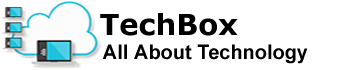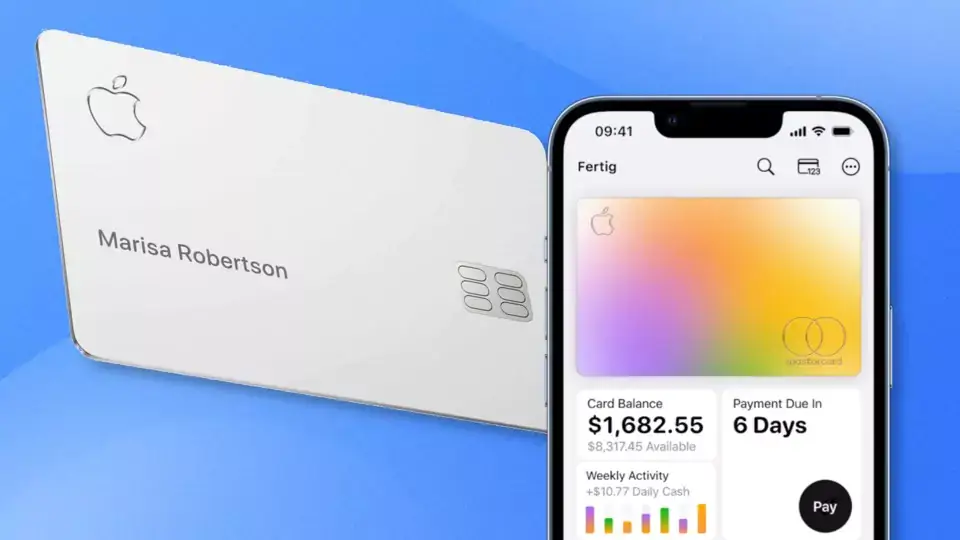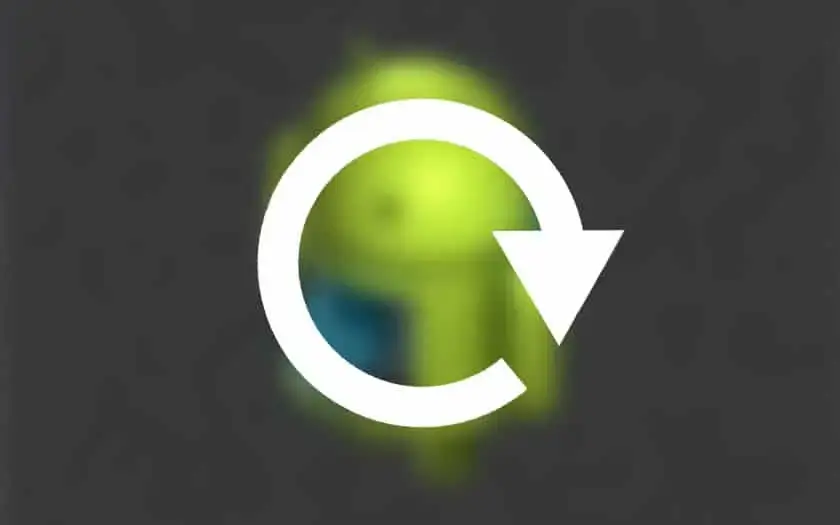To connect your phone to a TV, you can use various methods depending on the type of TV and phone you have. Here are some common ways to connect your phone to a TV:
HDMI Cable
– Check if your phone and TV have an HDMI port.
– Purchase an HDMI cable that matches the ports on your phone and TV.
– Connect one end of the HDMI cable to your phone’s HDMI port and the other end to the TV’s HDMI port.
– Set your TV’s input source to the HDMI port connected to your phone.
– Your phone’s screen should now be mirrored on the TV.
Wireless Screen Mirroring
– Ensure that your TV supports wireless screen mirroring (e.g., Miracast, Chromecast, AirPlay).
– On your phone, go to Settings > Display > Cast (or similar option).
– Enable wireless display or screen mirroring.
– On your TV, enable screen mirroring or connect to the appropriate wireless display option.
– Select your TV from the list of available devices on your phone.
– Your phone’s screen should now be mirrored on the TV.
MHL Cable (Mobile High-Definition Link)
– Check if your phone has an MHL-enabled micro USB port.
– Purchase an MHL cable that is compatible with your phone.
– Connect one end of the MHL cable to your phone’s micro USB port and the other end to the TV’s HDMI port.
– Set your TV’s input source to the HDMI port connected to your phone.
– Your phone’s screen should now be mirrored on the TV.
USB-C to HDMI Adapter
– If your phone has a USB-C port, you can use a USB-C to HDMI adapter.
– Purchase a USB-C to HDMI adapter that is compatible with your phone.
– Connect the USB-C end of the adapter to your phone and the HDMI end to the TV’s HDMI port.
– Set your TV’s input source to the HDMI port connected to your phone.
– Your phone’s screen should now be mirrored on the TV.
Note: The steps provided may vary slightly depending on the specific phone and TV models. It’s always recommended to refer to the user manuals of your devices for detailed instructions.