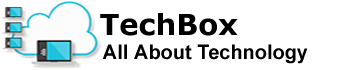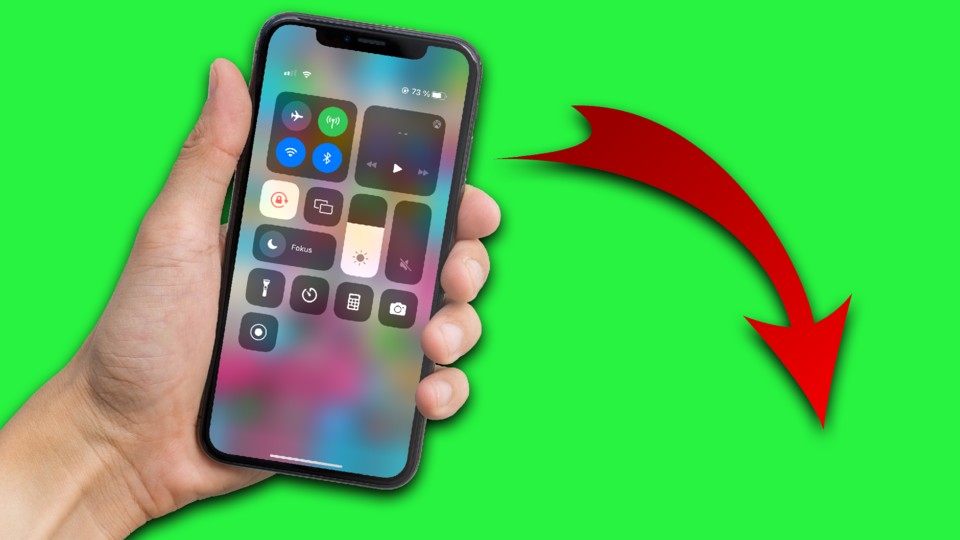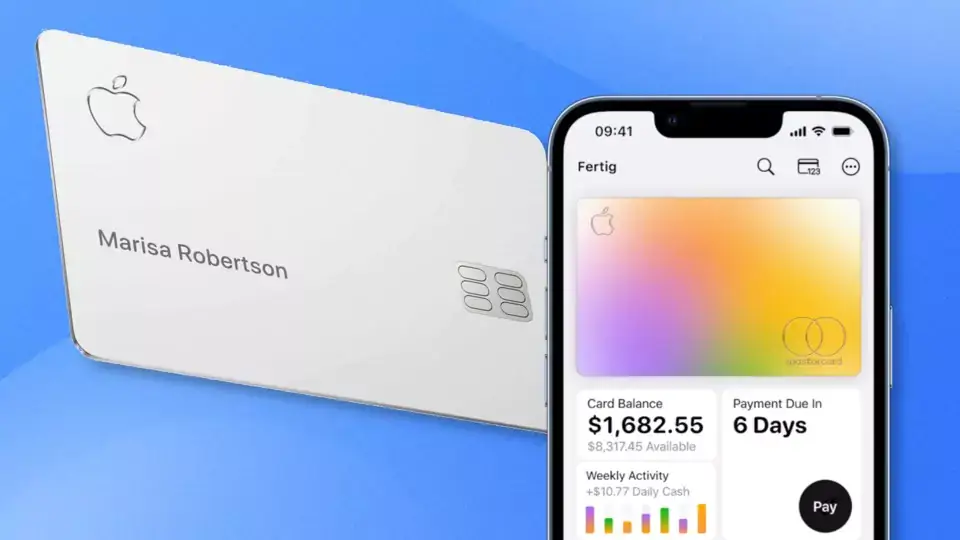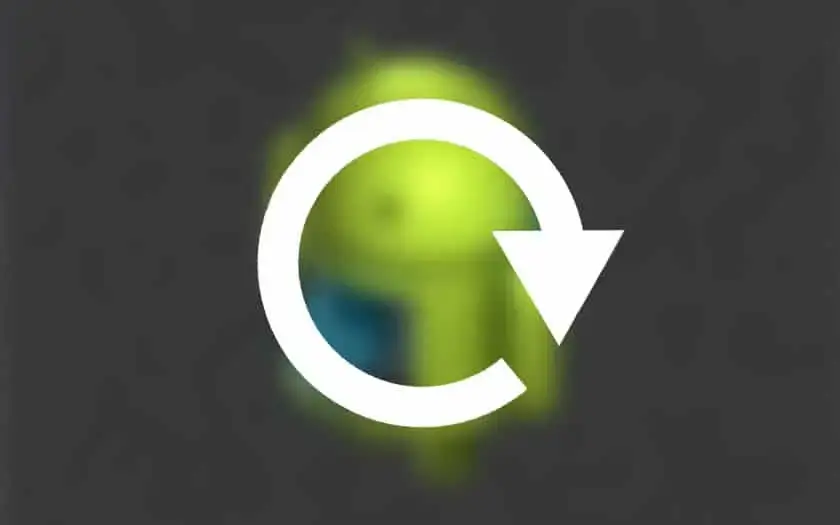Sometimes you can’t avoid turning on the iPhone’s automatic orientation lock. We’ll show you how to coin them on specific apps.
Sometimes you don’t want your phone screen to rotate automatically. Be it because you are lying on your side, or if an app looks different in so-called landscape
mode. That’s what orientation or screen lock is for.
Switching the screen lock on or off manually for each app costs time and nerves. We’ll show you how to use the Shortcuts app to prevent your iPhone’s screen from rotating when using certain apps.
This is how you program the screen lock for certain apps
- Open the Shortcuts app and select the
Automation
tab. - Tap the plus icon in the top right corner of the screen.
- Tap the
Create Personal Automation
button. - Scroll to the
App
menu item. - Make sure
opens
andcloses
are both checked, then tapSelect
. - Select the apps you want the automation to work with (we used
photos
as an example) and tapDone
. - Tap on
add command
and enterorientation lock
to be able to select the corresponding command. - Tap
next
. - Deselects the
Confirm Before Run
andNotify When Run
options. - Tap
Done
to create the automation.
You have now set up a shortcut that automatically activates the screen lock for the apps you have selected