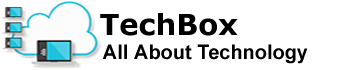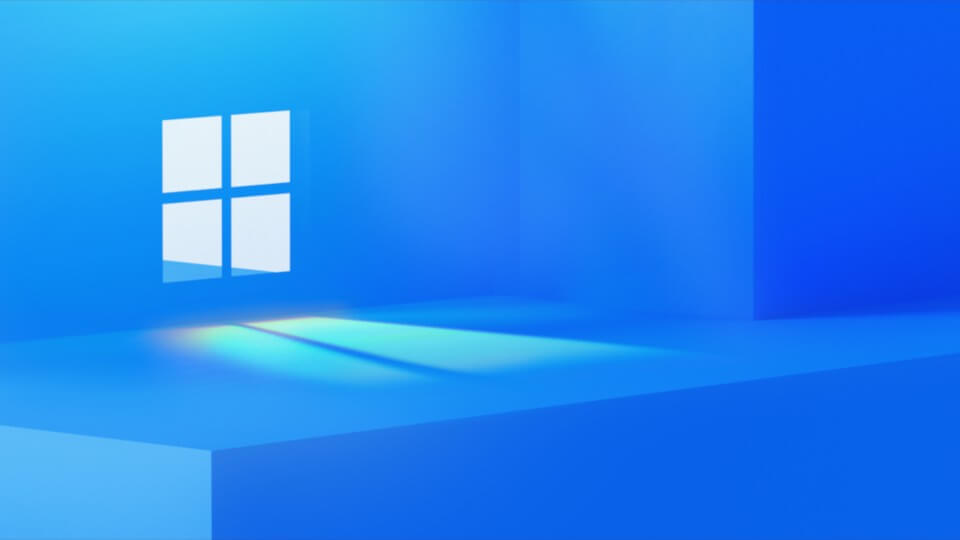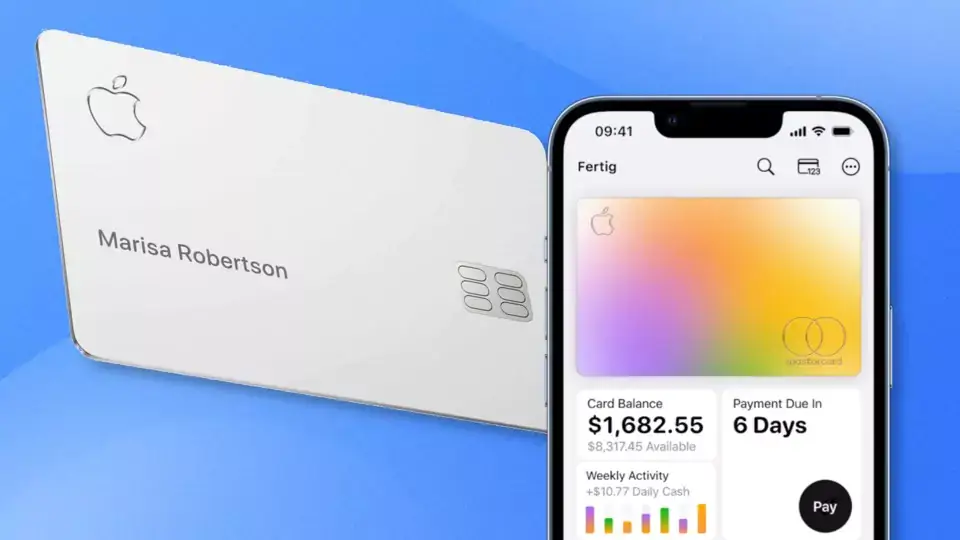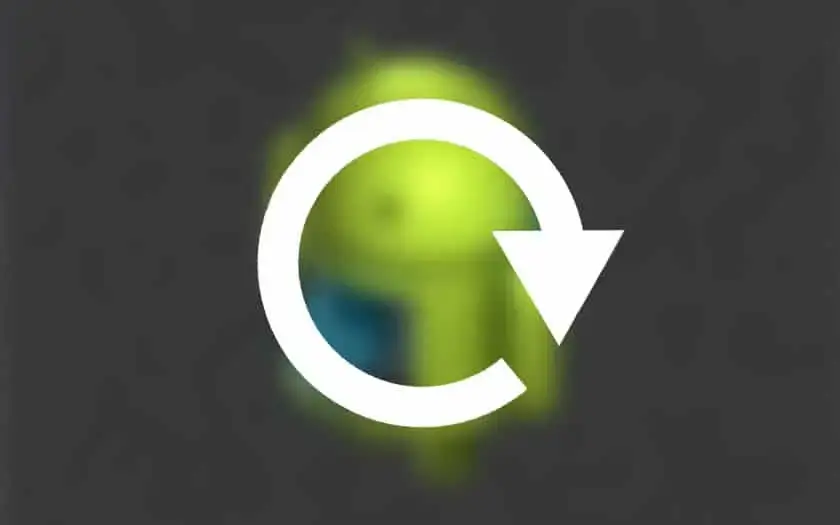In Windows there is a secret restart function for emergencies that almost nobody knows
Since Windows Vista, a secret restart button has been hiding right under our noses, which makes a cold start superfluous when in doubt.
What do you do when your PC hangs, and the picture is frozen? I’m sure most of you press Ctrl + Alt + Del and then try to restart the computer. And if all else fails, the cold start helps if necessary, i.e. holding down the power button for a long time, an extra reset button, or pulling the power plug.
But there is one more option that the colleagues at PC Gamer brought to our attention. Funnily enough, PC Gamer was brought to it via PCWorld and PCWorld at BetaNews. We are excited to see how far this chain will be extended.
Anyway, back to the topic: the secret restart button has been in all versions of the operating system since Windows Vista. We just heard about it for the first time today.
Once you’ve pressed the classic Ctrl+Alt+Del combination, the typical lock
, switch user
, logoff
, and task manager
screen appears. At the bottom right you will find the network connection, accessibility, and on/off. Now instead of clicking Power directly, you hold down Ctrl while doing so, which brings you to a hidden menu called Immediate Reboot (for emergencies)
.
If you press it again, Windows will restart immediately without trying to close any programs. Because that can often be problematic in the normal way. If a program has hung, it often cannot be terminated via the normal restart after Ctrl + Alt + Del, so that the restart hangs on its own. Most of you have probably had this experience more than once.
Solve the annoying problems with the task manager
Finally, we have one more tip that can help to close programs without restarting. You may have faced the problem that you wanted to open the task manager, but as soon as you try to reach it with the mouse, it disappears again behind the crashed game or program.
To prevent this, you can make a setting in the task manager and always keep the window in the foreground. To do this, simply check the appropriate box ( Always on top
) in the options.
As soon as the check mark is set, the task manager is always in the foreground when activated (Ctrl + Shift + Esc) and can no longer be covered by another application.