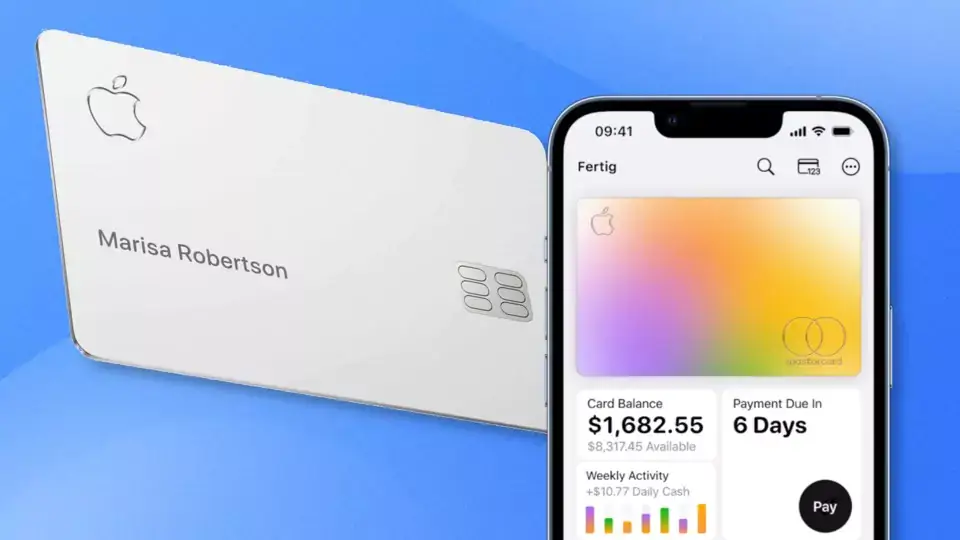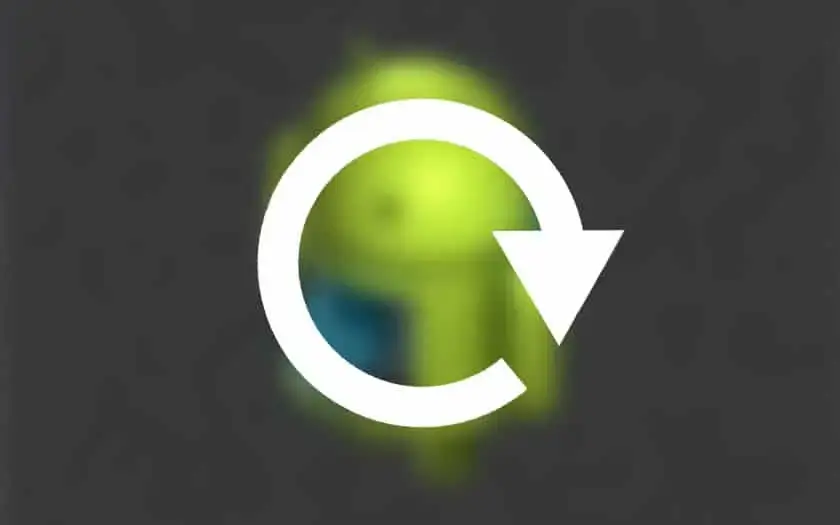[Ctrl] + [C] and [Ctrl] + [V] are fundamental shortcuts in Windows for copy-pasting – a trick that allows you to unlock even more options.
[Ctrl] + [C] to copy, [Ctrl] + [V] to paste, [Ctrl] + [X] to cut – almost everyone should know these elementary shortcuts and use them actively.
It doesn’t matter whether it’s a copied link, a screenshot snipped with a snipping tool, or code copied from StackOverflow (computer scientists know), the key combinations are almost subconsciously anchored in our typing behavior.
Since Windows 10, Microsoft has added a new shortcut to the copy-paste function but does not mention it anywhere. If you discover it by accident, you can hardly keep up with the abundance of new possibilities. We are talking about the following key combination:
[Windows Key] + [V]
In principle, your probably left finger only has to slide one key to the right to unlock some new possibilities. But what does the key combination actually do?
Windows secret clipboard
The first time, a small, inconspicuous and yet important window appears, which offers you to activate the Windows clipboard. From then on, the operating system will remember several entries that you have copied, which you can call up and paste with [Windows key] + [V] .
The same also applies to things that you didn’t copy but cut out. This includes not only elements taken with [Ctrl] + [X] but also screenshots from the Snipping Tool.
Alternatively, the clipboard can also be activated in the Windows settings. All you have to do is go to the System tab, further down in the list you will find the entry for the clipboard.
[Win] + [V] can do a lot more
The Windows shortcut is not only used to unlock the clipboard for copied things. [Win] + [V] also opens up numerous other features.
In addition to the clipboard, you can also select the menu for ASCII emoticons in a tab and find countless variations there. Gone are the days when you had to tediously search for how to knock over tables (symbolically!) – instead you simply copy the appropriate emoticon from the menu: (╯°□°)╯︵ ┻━┻
Another option is the GIF reactions that Windows offers in cooperation with Tenor. In the search bar, you can quickly find the right reaction for just about anything that comes to mind.
There are also the classic emojis and special characters just in case – and Windows never told you.
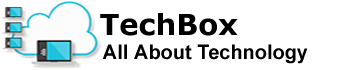
![[Ctrl] + [C] and [Ctrl] + [V]](https://gbapps.eu/wp-content/uploads/2023/06/Ctrl-C-and-Ctrl-V.jpg)